Datasources / SQL Query / Fluentis Query Studio
Overview
In this page, we provide a general overview of the tools provided by Fluentis to interact with the database.
The database node allows Fluentis users to perform specific operations on the Fluentis database.
The node comprises the following entries:
- Database Schemas
- Fluentis Query Studio
- New SQL query
- Examples
- Export to Excel
- Export to a grid
- Data Sources
Database Schemas
The entry database schemas opens a read-write form that allows the addition of database schemas beyond those already present by default.
The form consists of:
- a ribbon menu with standard actions (search, create, delete).
- a standard filter that allows filtering records by Name and/or by Nature.
- A results grid that displays the existing database schemas on the screen.
To create new tables in the database, even through automated wizards (see wizard for the extension), it is necessary to create a custom database schema.
Fluentis Query Studio
The Fluentis Query Studio tool allows interaction with the Fluentis database, provided that specific rights are assigned to the user by Arm.
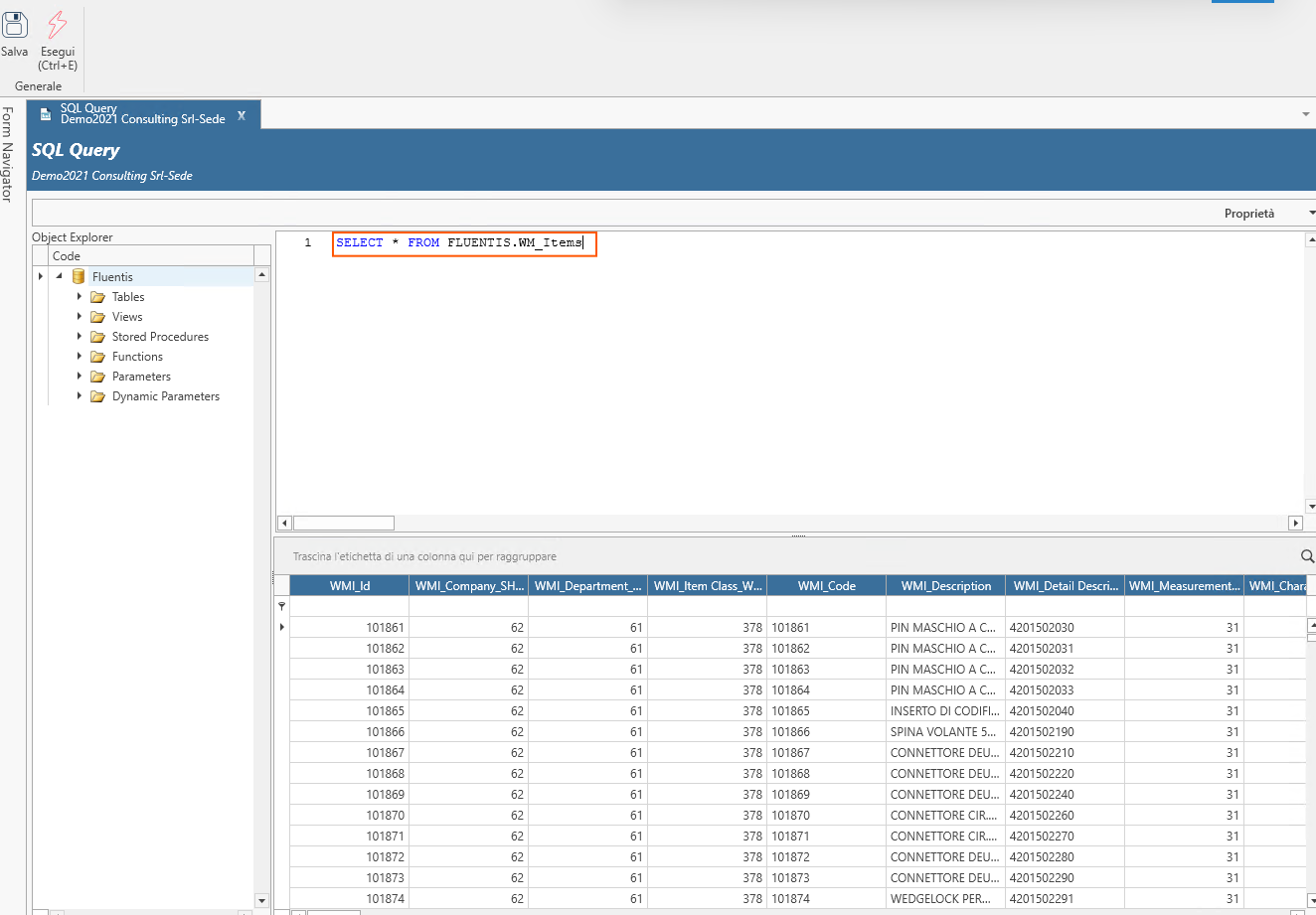
The form, as shown in the figure, is made up of:
- a ribbon (Save, Execute).
- on the right, an object explorer that allows the expansion of various elements of the database (Tables, Views, Stored Procedures, Functions, Parameters, Dynamic Parameters).
- on the left at the top, an editor that allows writing SQL queries.
- on the left at the bottom, the results grid of the query.
Data Sources
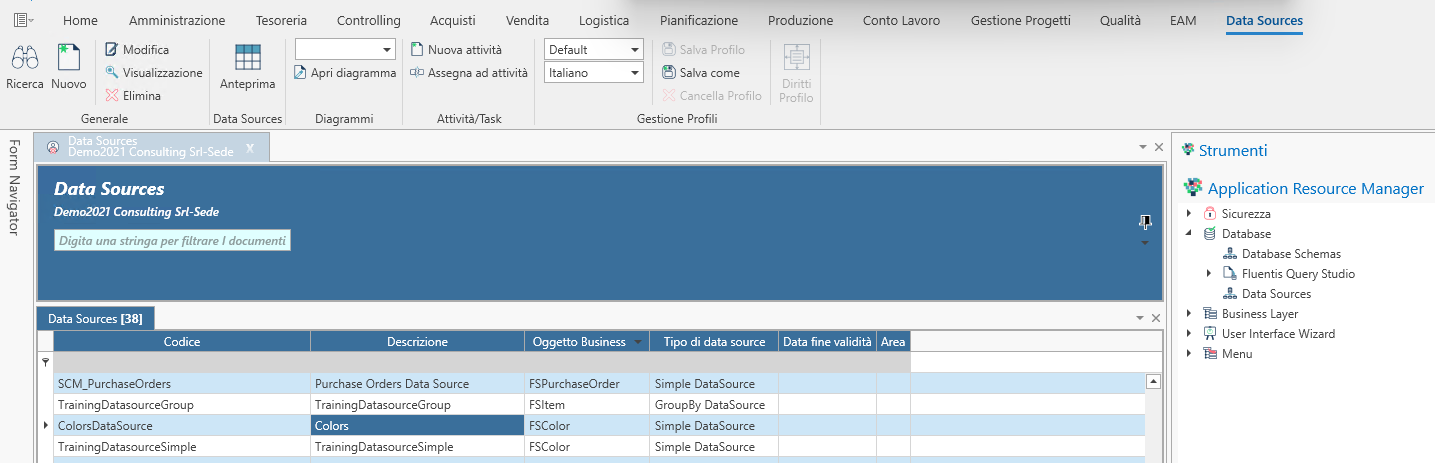
Data sources are data sources that allow the exposure of data in a structured and organized manner and can be reused to populate dashboards and/or extradata.
The data sources form is structured as follows:
- a Ribbon menu: with the usual actions allowed to the user regarding the creation, modification, deletion of new records.
- a standard filter that allows the search for records.
- a results grid that allows the visualization of the records (datasources).